How to identify yourself
You can identify yourself in Customs’ e-services and in the EU’s e-services using your online banking ID codes, your mobile certificate, your certificate card or the new identification token hightrust.id.
- You can act on behalf of a company or organisation if you have the required official role, such as managing director or entrepreneur, recorded in the Finnish Trade Register, the Finnish Business Information System BIS or the Finnish Register of Associations.
- Otherwise, you will need a Suomi.fi mandate. The mandate can be granted to an individual or a company.
You will be automatically transferred to Suomi.fi identification from the Customs e-service you have chosen.
Identification by a non-Finnish national as a representative of a company
If you are a non-Finnish national, and you do not have a means of identification, you can use the Finnish Authenticator Identification Service for foreign citizens to identify yourself as a representative of a company in the following e-services:
- EORI Number Registration Service
- Intrastat Declaration Service
- Authorisations and Decisions Service
- My Details service
- Message exchange testing service
- Customs Clearance Service.
With Finnish Authenticator, you can also start using Suomi.fi mandates. Read more about the mandate themes for non-Finnish companies.
If the signatories of your Finnish company are foreign citizens:
- A signatory of the company or another person with the right to sign for the company must start using Finnish Authenticator to be able to grant mandates in the service Suomi.fi e-Authorizations.
- The signatory’s Finnish Authenticator ID must be attached to the company’s details. You can submit an application for registering your right to grant a mandate in the Digital and Population Data Services Agency’s Mandate service provided by officials.
- When your signatory receives the right to grant a mandate, they can administer mandates for transactions independently through Suomi.fi e-Authorizations.
If the persons responsible for customs transactions and statistics declarations in your company are foreign citizens:
- These persons must start using the Finnish Authenticator.
- The person who grants mandates for transactions on behalf of the company authorises, through Suomi.fi e-Authorizations, the persons who use the Finnish Authenticator Identification Service.
Instructions for the Finnish Authenticator application (Suomi.fi)
Identification in the EU’s e-services as a representative of a company
The following are the EU’s e-services:
- The Proof of Union Status (PoUS) system, where you can request endorsement of proof of Union status of goods.
- The CBAM Transitional Registry, where you can submit reports on the emissions of import goods
- The ICS2 system for safety and security data (STI-STP), where safety and security declarationsare submitted for goods arriving by air from outside the EU
- The Customs Decisions System (CDS) where authorisations involving more than one Member State are applied for
- The BTI service, where binding tariff information decisions area applied for
- The eAEO service, where AEO authorisations are applied for
- The service INF Special Procedures (in Finnish) where INF numbers are applied for
- The REX system for registered exporters (in Finnish), where authorisation to certify the origin of goods for preferential treatment is applied for.
In these e-services, you usually also need mandates.
Log into the desired e-service via the EU Trader Portal.
1. Select your language in the top right corner
2. a) When logging in, select the following details:
- the domain of the application you request access to: Customs
- country where you want to be authenticated: Finland
- type of actor: Employee
I am acting on behalf of:
the following (natural/legal) person with
- type of actor: select Economic Operator
- type of ID: EORI
- ID: enter the EORI-number of the company
Select “directly”.
Finally, give your consent to sharing information from the Suomi.fi identification with the EU Customs Trader Portal by ticking
“I give my consent to request my Identity Profile information and share it with UUM&DS and Customs EIS”.
Click send.
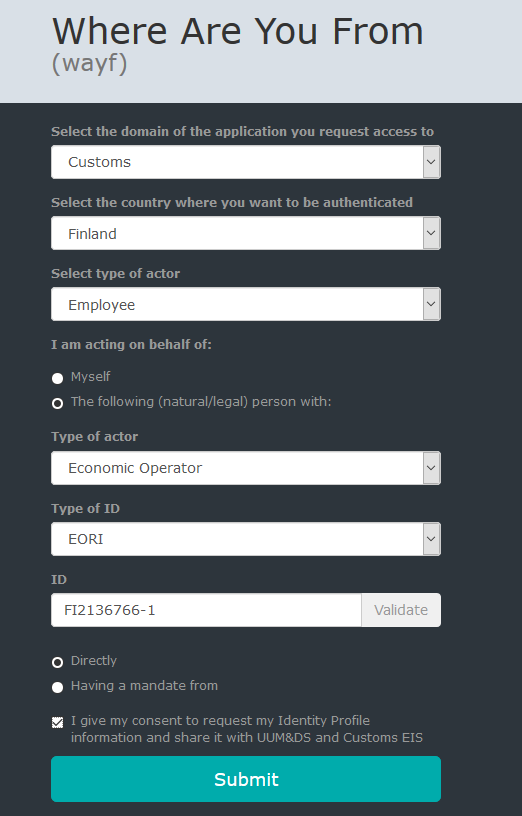
2. b) When logging in, select the following details if you are a representative:
- the domain of the application you request access to: Customs
- country where you want to be authenticated: Finland
- type of actor: Employee
I am acting on behalf of:
The following natural or legal person
- type of actor: select Economic Operator
- type of ID: EORI
- ID: enter the EORI-number of the company applying for the authorisation
with a mandate from the following user
- type of actor: select Customs representative
- type of ID: EORI
- ID: enter the EORI-number of the representative company
Finally, give your consent to sharing information from the Suomi.fi identification with the EU Customs Trader Portal by ticking
“I give my consent to request my Identity Profile information and share it with UUM&DS and Customs EIS”.
Click send.
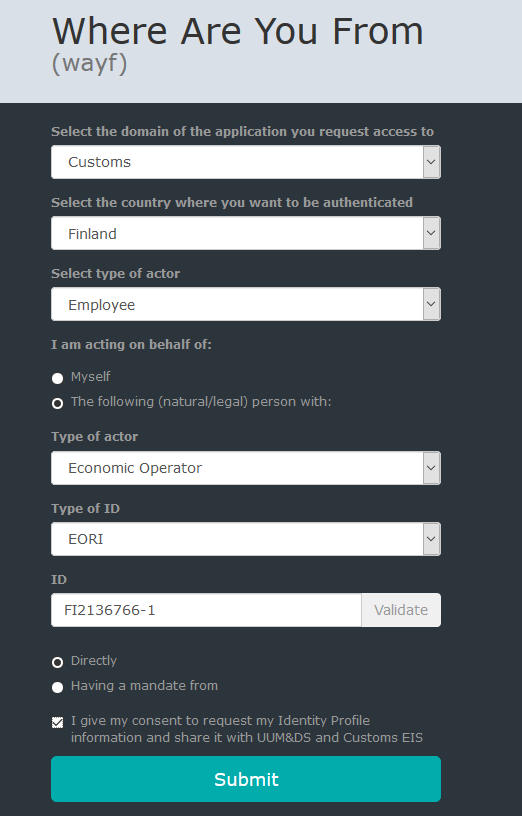
3. Choose your method of identification
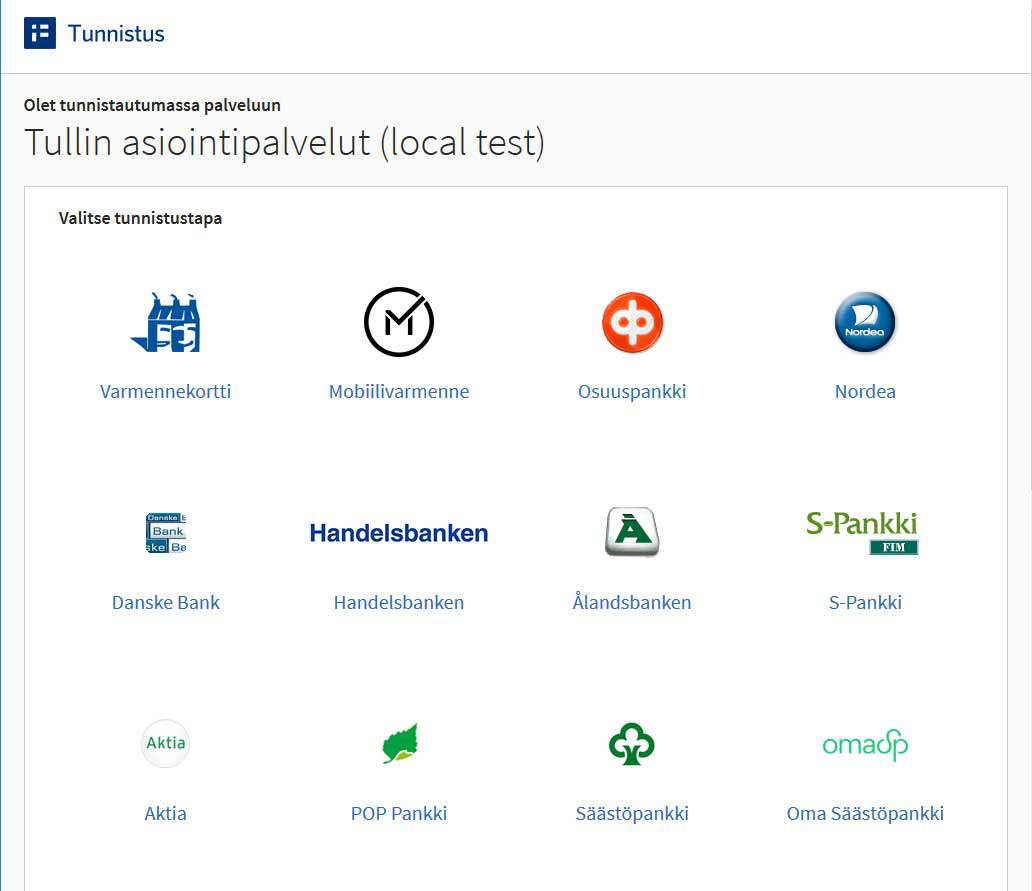
4. The Suomi.fi identification service now states which details about you are being transferred to the portal
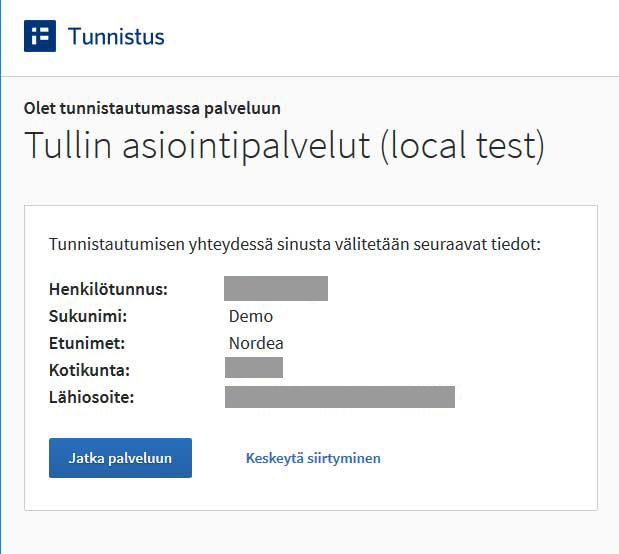
5. By clicking “Proceed to service” on the ID screen, you will log in to the service.
After identification
1. If you are using the Customs Decisions System (CDS) or the CBAM Transitional Registry:
After identification, you will be transferred directly to the service.
2. If you are using other services: After identification, you will be transferred automatically to the cover page of the EU’s Trader Portal. Please choose the desired service from the menu:
- To access the ICS2 Declaration Service for Safety and Security Data (STI-STP) choose “STI-STP”.
- To access the Proof of Union Status system (PoUS), choose “POUS” in the EU Trader Portal menu.
- To access the BTI service choose “BTI” (Binding Tariff Information) in the EU Trader Portal menu.
- To access the INF service choose “INF” in the EU Trader Portal menu.
- To access the eAEO service choose “EAEO” in the EU Trader Portal menu.
- To access the REX system choose “REX” in the EU Trader Portal menu.
EU Login allows users to access a wide range of Commission systems, such as TRACES and the CBAM Transitional Registry. The identifiers are personal.
Request an identifier by creating an account on the EU Login website.
Guidance on how to create an EU Login account
- You can change the language used in the service e.g. to English by clicking on the language menu.
- Start creating your account by clicking on “Create an account”. You can also identify yourself via your account in some other service, but Customs does not recommend it.
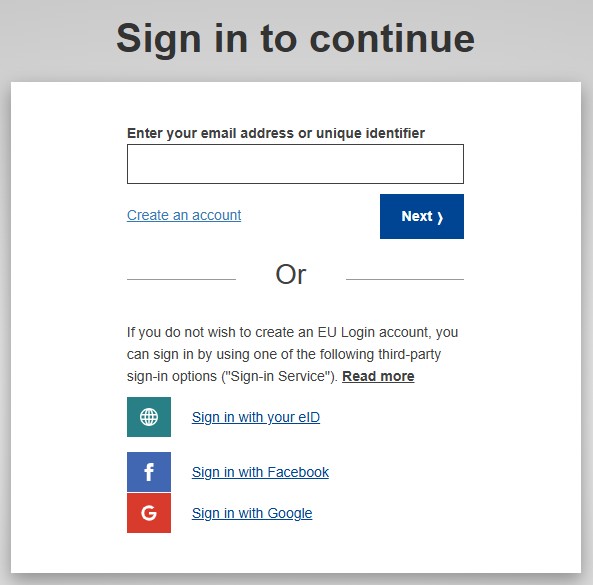
- Fill in the required details, such as name and email address. In the field “E-mail language”, you can choose the language on which you wish to receive email.
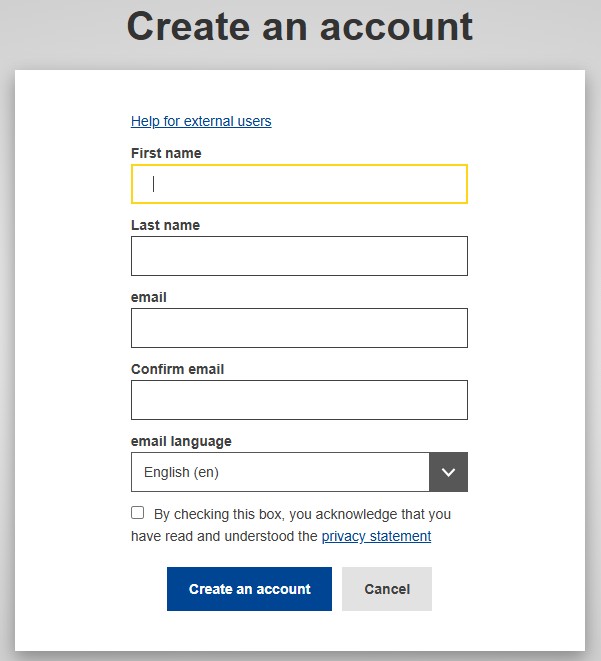
- To send your request, click on “Create an account”.
- You will receive an email to your email address, with a link allowing you to set your password. Please note that you only have 24 hours to click on the link to set your password.
Two-factor authentication
Access requires two-factor authentication, which means that when you are logging in to the system, you need to use a second factor in addition to the password.
You can, for example, download the EU Login mobile app and use it as the second factor. To use the app for authentication, you need to link your mobile device to your EU Login account on the “My Account” page in EU Login.
How to start using the mobile app:
- After logging in to EU Login, you can update your details on the “My Account” page. If the “My Account” page doesn’t open automatically, click on “My Account” in the menu.
- Add the second factor of your choice on the “My Account” page.
- To link your mobile device to your EU Login account, add the required details by clicking on “Manage my mobile devices” on the “My Account” page.
- To access EU web services in future, select “EU Login Mobile App PIN Code” or “EU Login Mobile App QR Code” as the verification method.
You can continue updating your own details, mobile phone number and password on the “My Account” page.
Read more about the different verification methods in the Commission’s User Guide you can download from the EU Login Help page.
You will still be able to update your own details, mobile phone numbers and passwords on the “My Account” page. For more information, see The EU Login User Guide.
Customer support
Suomi.fi identification and authorisation:
- Customer service for organisations (Suomi.fi)
- Public Service Info (Suomi.fi)
Customs transactions: