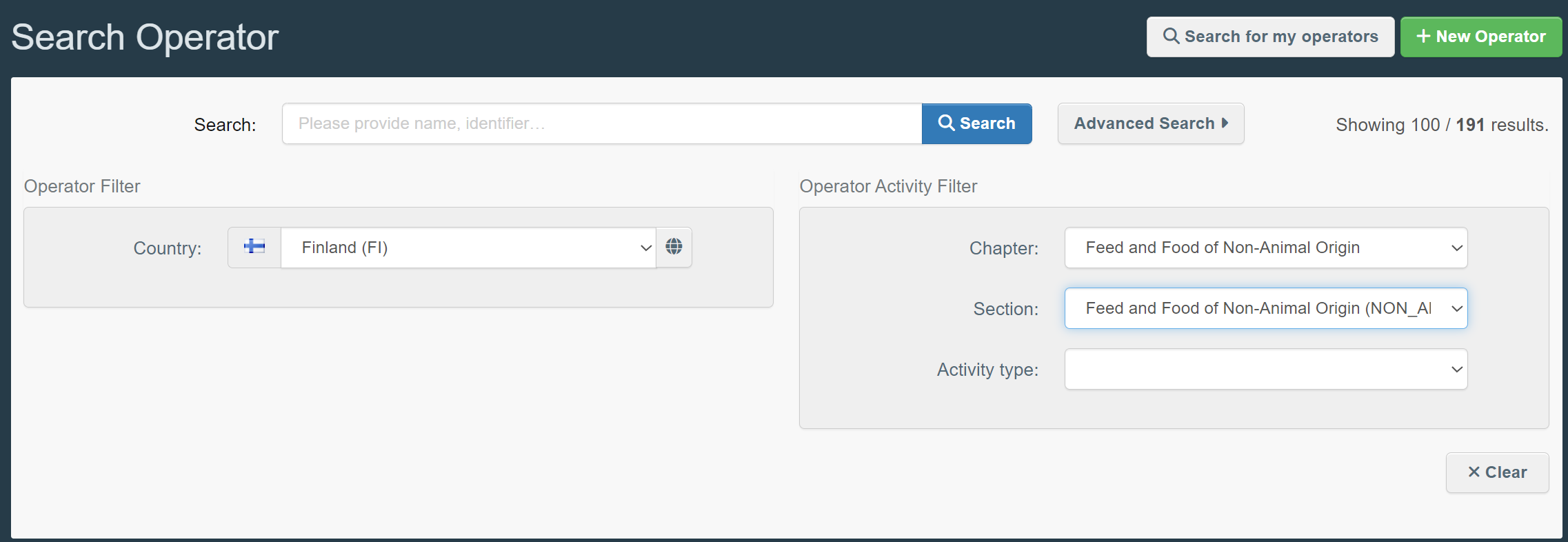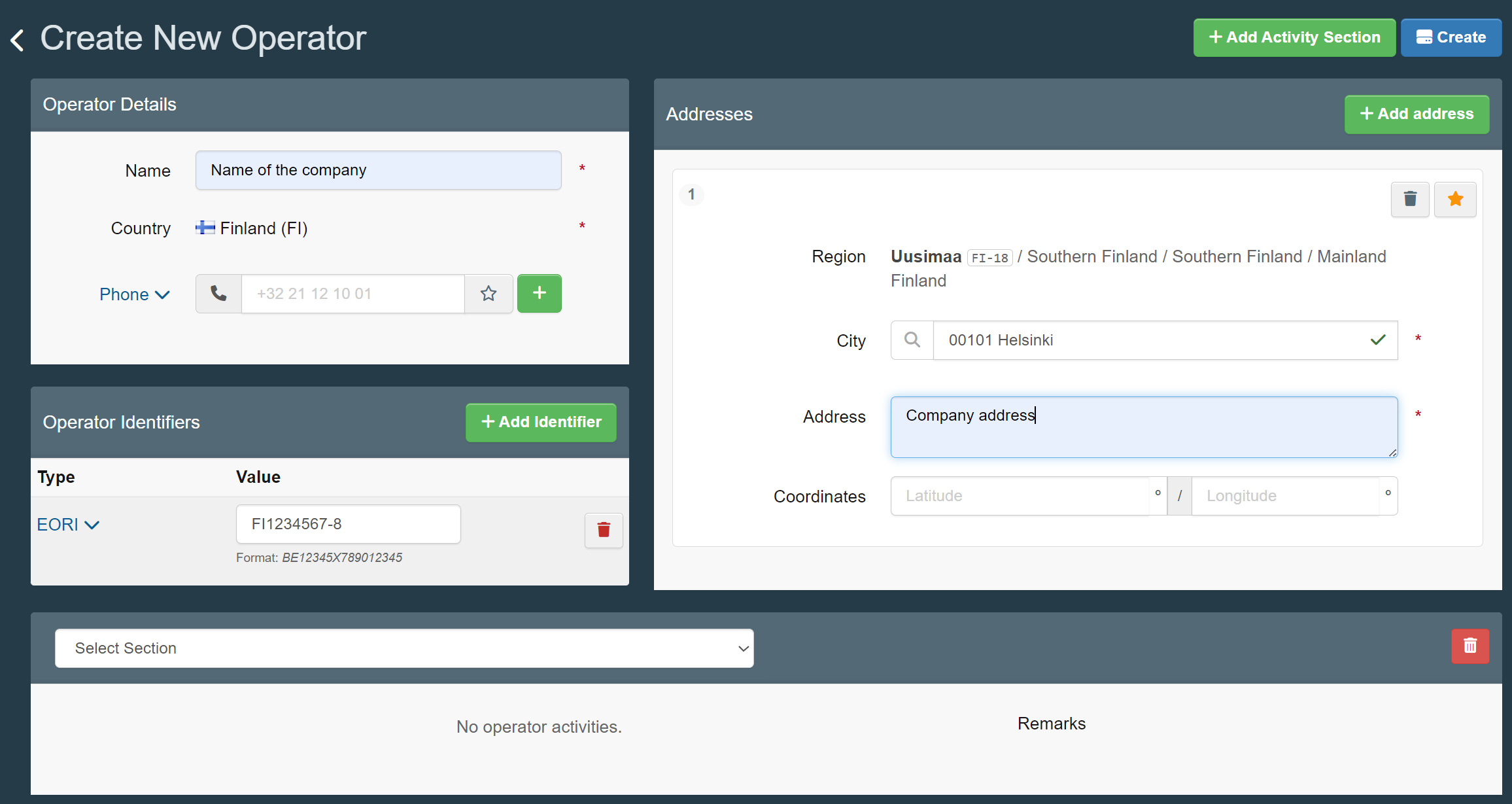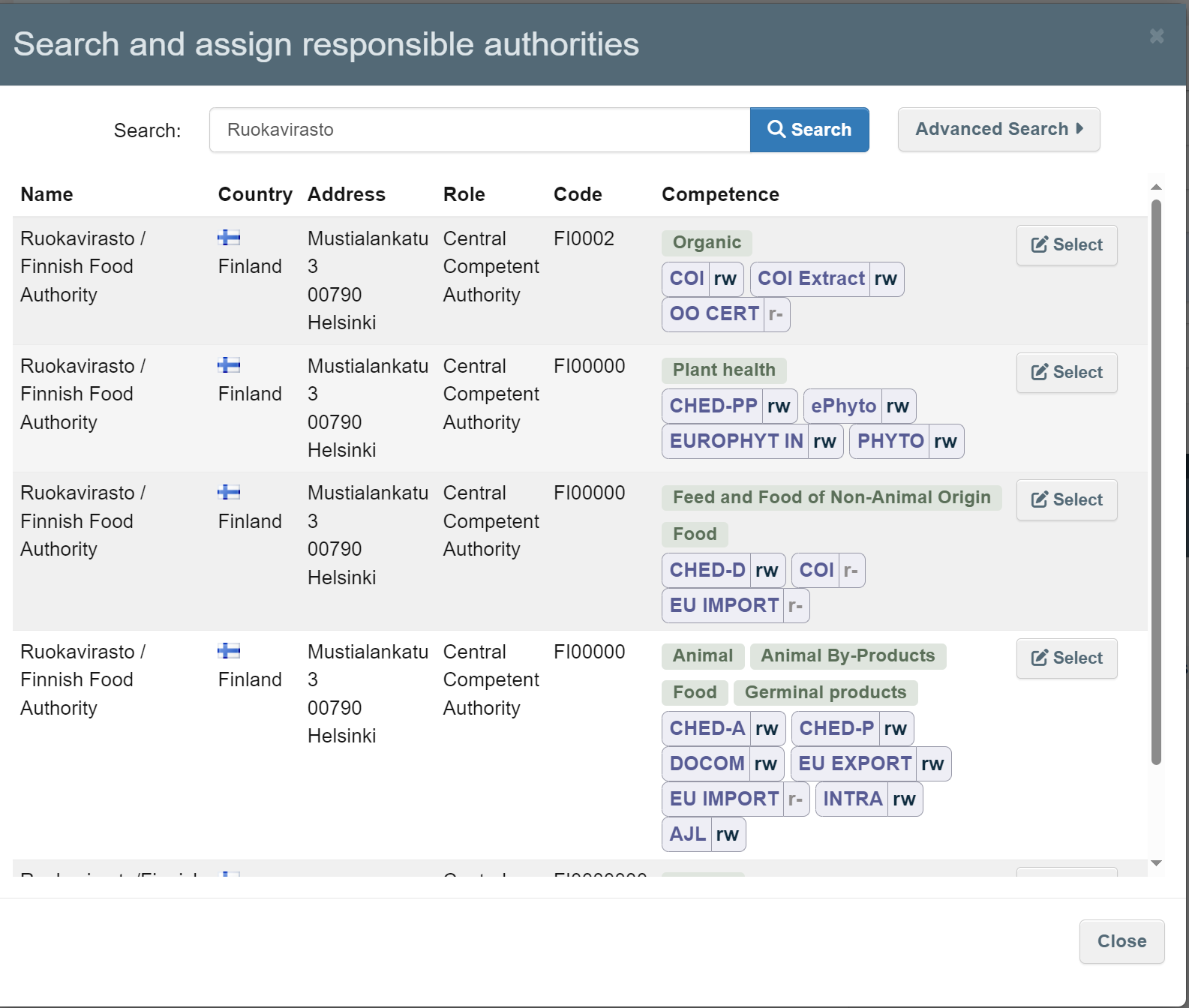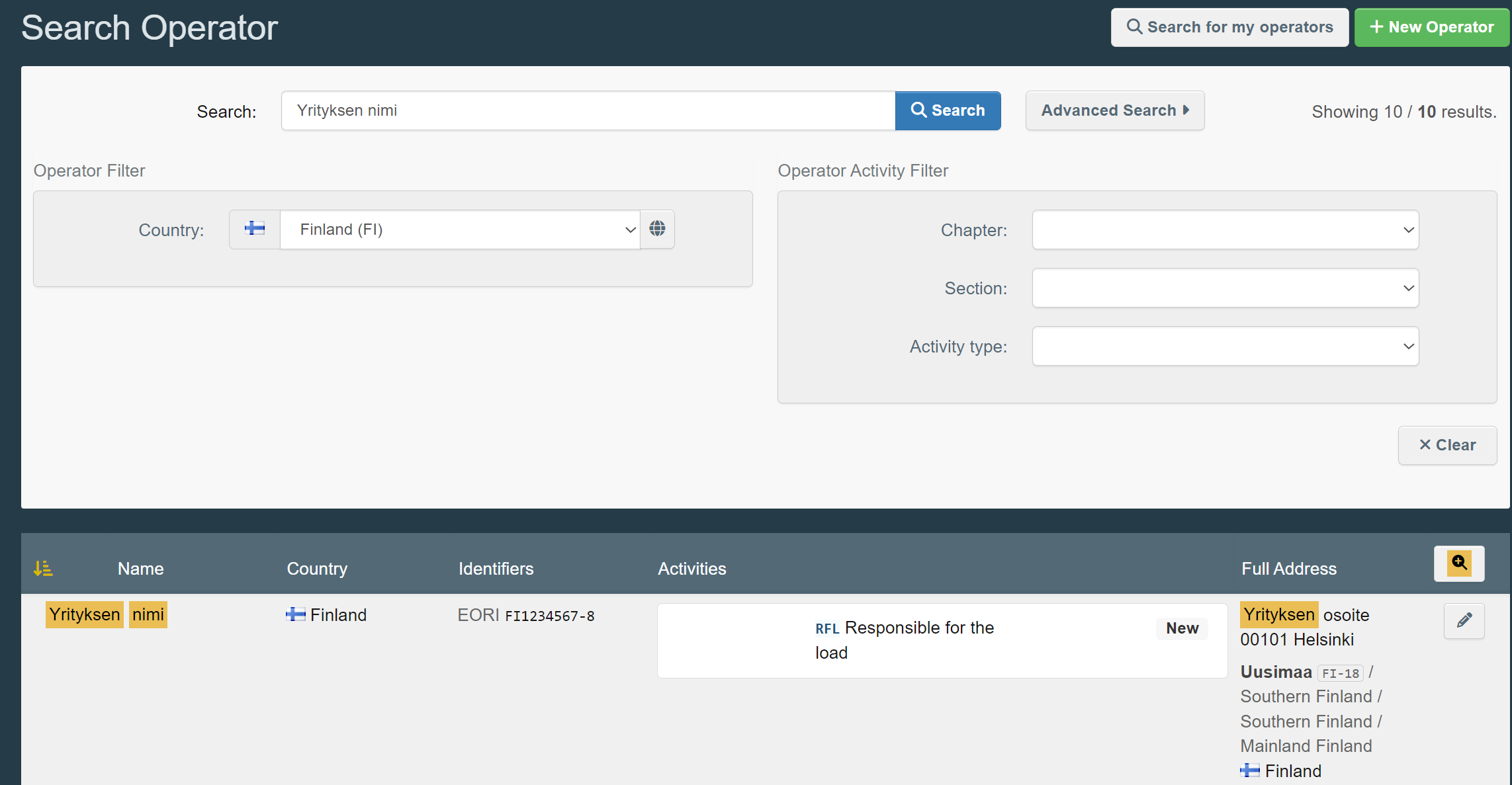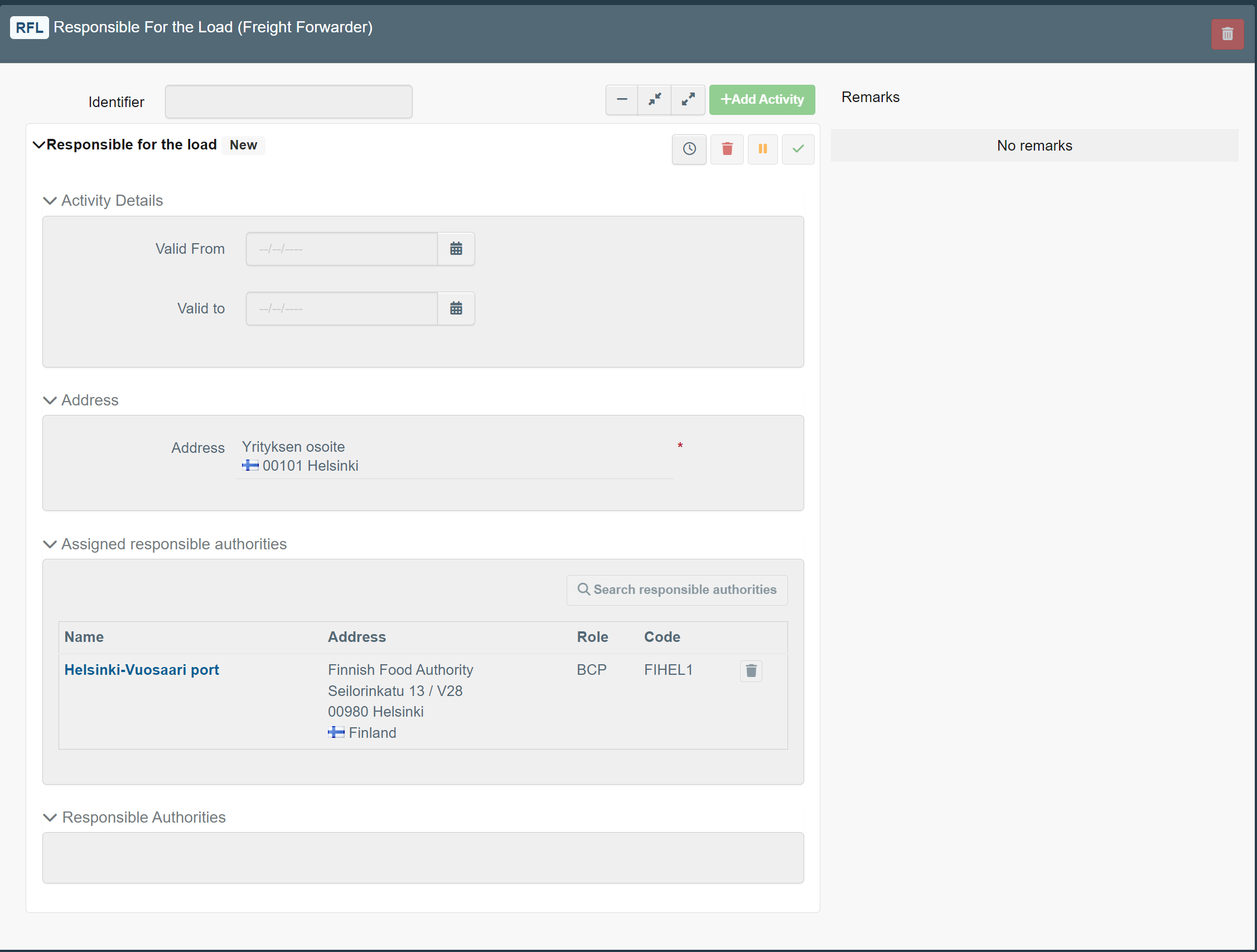TRACES
TRACES is short for Trade Control and Expert System. TRACES was developed to ensure the traceability and control of for example live animals, plants and feed as well as products derived from animals, organic products, plant products and wooden products.
TRACES is used both in intra-Union trade between EU countries (animals and products of animal origin) and in imports from non-EU-countries and exports to non-EU-countries. TRACES is administered by the Commission. The TRACES program is used both by authorities and companies.
In TRACES, you can create various CHEDs. You may need a CHED for import e.g. when you are importing fresh fruit or vegetables or products subject to intensified import controls, such as certain foodstuffs of non-animal origin.
Logging in
You will need a user ID for using TRACES. There are several stages to getting a user ID:
- To log in to TRACES, you will need a personal EU Login identifier.
- To create a CHED, a company must have appropriate operator roles in TRACES. The operator roles are company-specific, so it is sufficient that one user has requested the necessary operator roles for the company.
- Finally, you will need to link yourself to the company identifiers. This means that in TRACES, you will need to make a request to become user within the company or the company’s administrator. Your request will be approved by your company’s administrator. If you are the first user within your company, that is, your company does not yet have an administrator, the authority will approve your request and make you the administrator. Notify Customs of the ID request by email to tracesneuvonta@tulli.fi.
To create CHEDs in TRACES, you must have appropriate operator roles.
The roles are requested in TRACES. For you to be able to request roles, the details of the
company must have been stored in the system.
What operator role to request?
The role you should request depends on whether you are an importer or e.g. a forwarder:
- If you are an importer, you will need the role “Importer Feed and Food of NonAnimal Origin” as well as the role “Responsible for the Load, Freight Forwarder” (RFL).
- If you create CHEDs on behalf of the importer and act e.g. as a forwarder, you will need the role “Responsible for the Load, Freight Forwarder” (RFL). An operator responsible for the load (RFL) can create all types of CHEDs.
How to make sure that your company exists in the system
For you to be able to request an operator role, your company must exist in TRACES. However, if
you find the details of the company in the system using the search, do not add them again.
You can test the search to see if your company already exists in the system:
- Log in to the TRACES.
- When you have logged in, select “Operator” from the list.
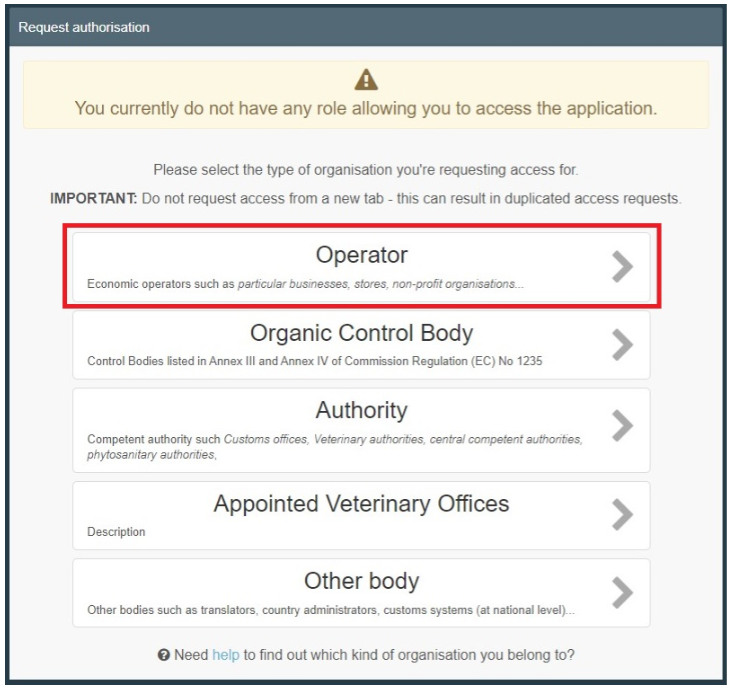
You can then search for the company using e.g. the following filters:
- In the field “Country”, select Finland.
- In the field “Section”, select “Feed and Food of Non-Animal Origin”.
- In the field “Search”, type the name of your company and click on “Search”
If the search finds the details of your company, you can proceed to request an operator
role. However, do check that the details of your company are correct.
If the search does not find the details of your company, that is, your company does not yet exist in
TRACES, you must add the details to the system. To do this, you must create a new operator in
the system. At the same time, you should also request the operator role you need.
Add the details of your company like this:
- Log in to the TRACES.
- When you have logged in, select “Operator” from the list.
- Click on “+ Create a new operator”. Clicking on the button opens a pop-up window, where you should enter the required details of your company:
- “Operator details”
- o “Addresses”
- In the section “Operator identifiers”, also add the company’s EORI number by clicking on “+ Add Identifier”, although this detail is not mandatory.
- Click on “+ Create”. Now your company exists in the system and you can request an operator role.
- Proceed to request an operator role by filling in the fields that are now displayed:
- Under “Chapter or activity”, select “Feed and Food of Non-Animal Origin” from the drop-down menu.
- Under “Activity”
- In the field “Section”, enter e.g. “Feed and Food of Non-Animal Origin…”.
- In the field “Activity”, enter e.g. “Importer” if you are the importer.
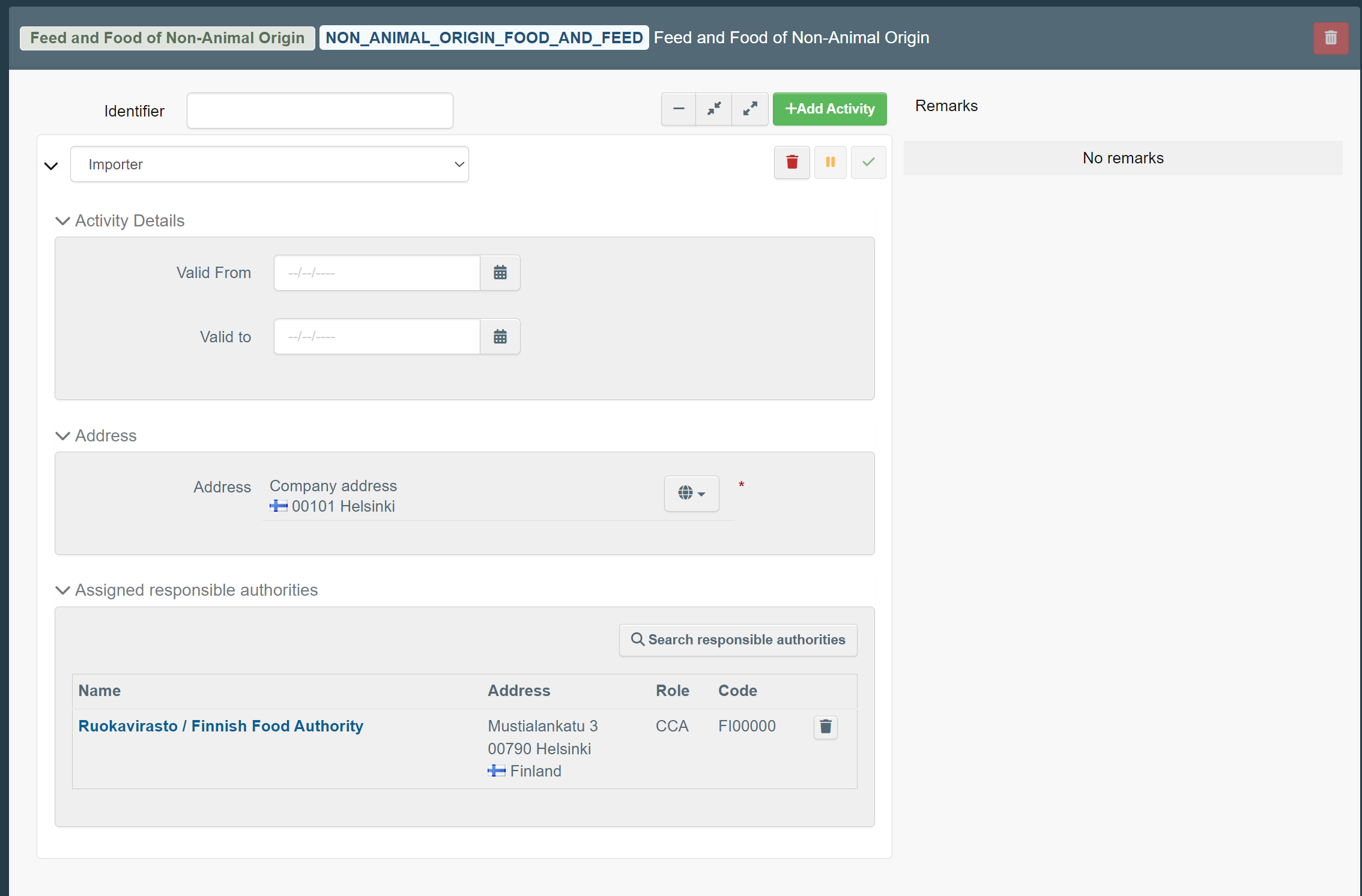
- Under “Activity”, under “Assigned responsible authorities”, add the Central
Competent Authority (CCA). This detail is mandatory.- You can search for the CCA by clicking on “Search responsible authorities”,
which opens a new pop-up window. - Select the CCA based on the type of notification to be submitted. In this
case, select the CCA with the entry “CHED-D rw” under “Competence” and
then click on “Select”
- You can search for the CCA by clicking on “Search responsible authorities”,
When you have filled in all mandatory details and added the EORI number of your
company, click on “Create a new operator”.In the pop-up window that opens, click
on “Send authorisation request”. Now the details of your company have been
added to the system. You have also requested one operator role and linked
yourself as the company’s administrator. After this, you can also request other roles
for the company, if needed, e.g. the role “Responsible for the Load” (RFL) needed
for submitting a notification.
How to request operator roles for your company
When your company already exists in the system, request an operator role as follows:
- From the menu on the frontpage, select “Actors” and then “Operators”.
Search for your company in the system using the field “Search”. Select your
company on the list that opens either by clicking on the name of your company or
on the pencil icon on the same row.
Add the role you need by clicking on “+ Add activity section” in the top right corner.
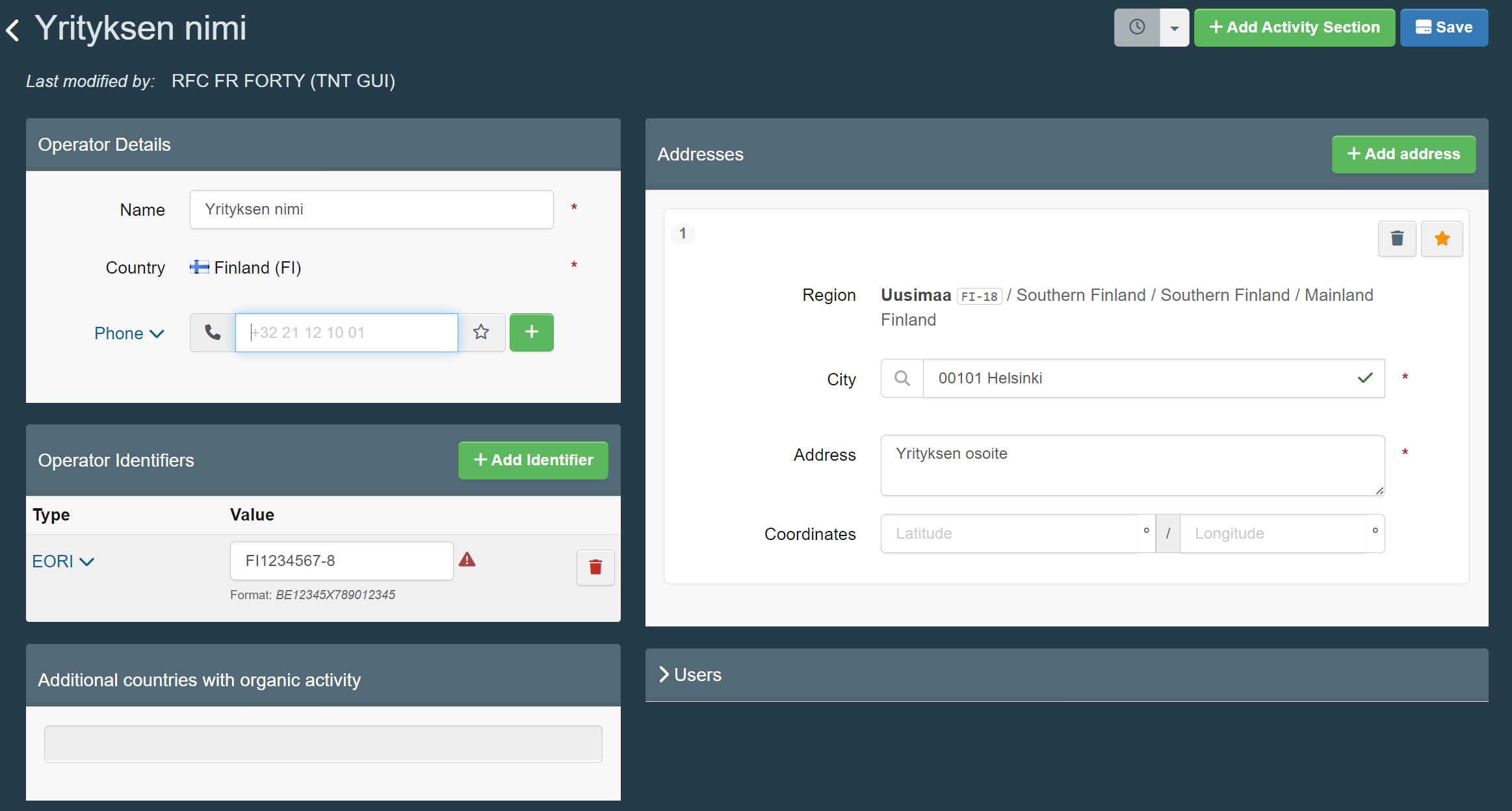
A new field is displayed where you enter the information about the requested role.
- For example, when you request the role “Responsible for the Load” (RFL),
which the company needs for creating a CHED, do this: - Open the drop-down menu. In the field “Select Section”, enter
- “Responsible for the Load (Freight Forwarder) (RFL)”.
- Click on “+ Add activity”.
- Open the drop-down menu and select the activity “Responsible for the load”.
- Always remember to link the operator to the authority. When you request
- the role RFL, enter the BCP under “Assigned responsible authorities”. You
can enter several BCPs or the one you use the most. This detail is
mandatory.
- the role RFL, enter the BCP under “Assigned responsible authorities”. You
Finally, click on “Save”. Now the details of the operator “Responsible for the Load” are
displayed.
To conclude, remember to notify Customs of your requests
When you have requested all the roles you need for your company in TRACES, notify Customs of the requests by email to tracesneuvonta@tulli.fi.
Your TRACES identifier must be linked as user within the company or as the company’s
administrator, so that you can submit documents on behalf of the company.
You cannot start creating a document until your company has at least one administrator in
TRACES. If you are the first user within our company, you will automatically become your
company’s administrator when you request the first operator role for the company. The first request for administrator status will be approved by the responsible authority, in this case Customs.
After this, the company’s administrator will approve the following requests from within the company and decide who will get administrator status and who will get user IDs. The company can have several administrators.
How to get user status or administrator status?
Request status as user within the company or as administrator by submitting an authorisation
request in TRACES via your own profile. Proceed as follows:
First, click on the profile button in the last column of the top menu (in the top right corner),
where you can see the user icon and your own email address. In the window that opens,
click on “Edit your profile”.
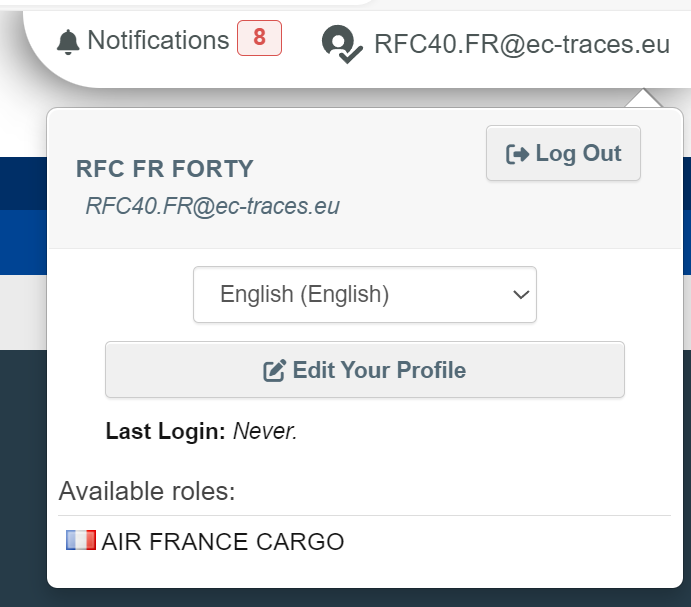
A new window opens, where you must click on “Request new role”.
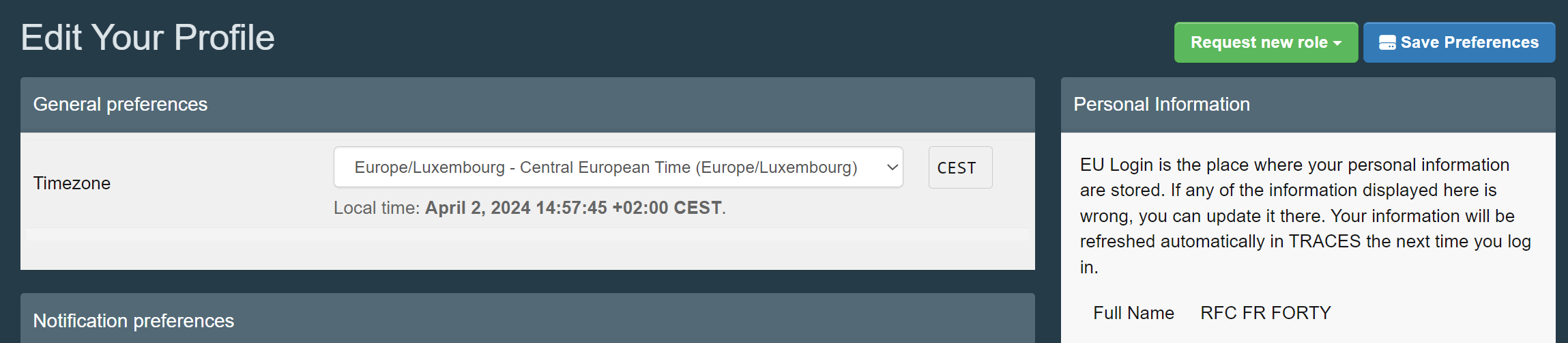
Search for the company to which you wish to be linked.
- Select the country, type the name of the company in the field “Search” and click on “Search”.
- Select the name of the company from the list by ticking the box that is on the same row as the company’s name. If your user ID (your profile) has already been linked to the company, the box cannot be ticked.
- When you have ticked the box, you can click on “Request authorisation”.
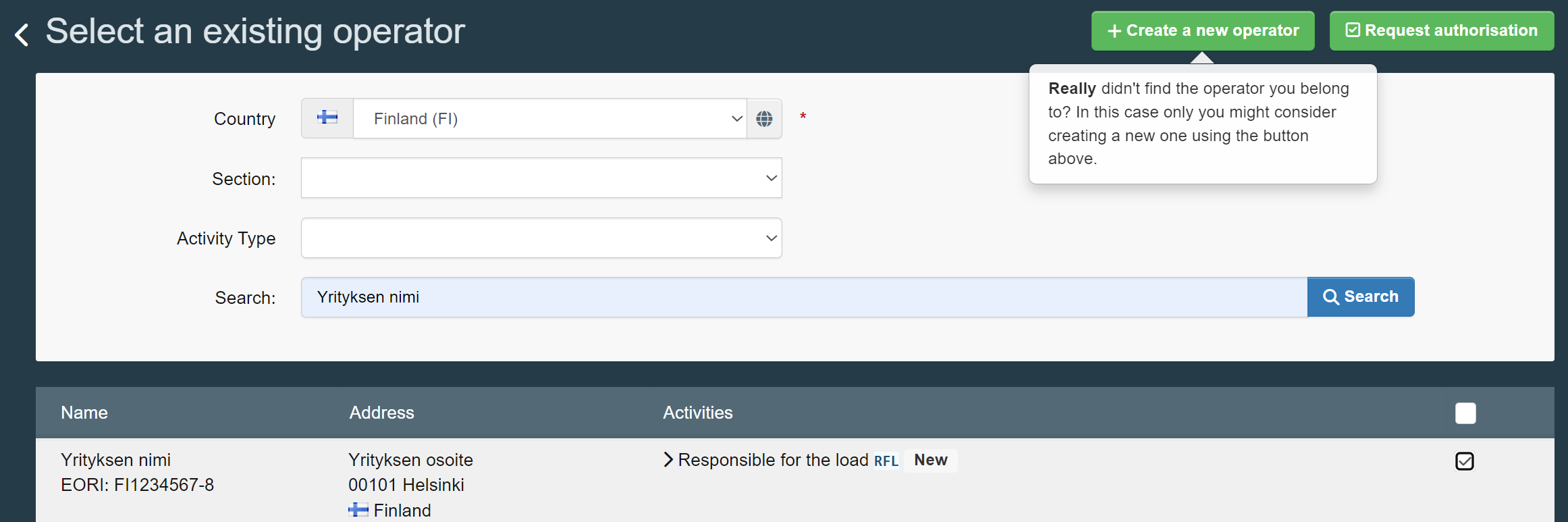
Confirm the request by clicking on “Send authorisation request”.
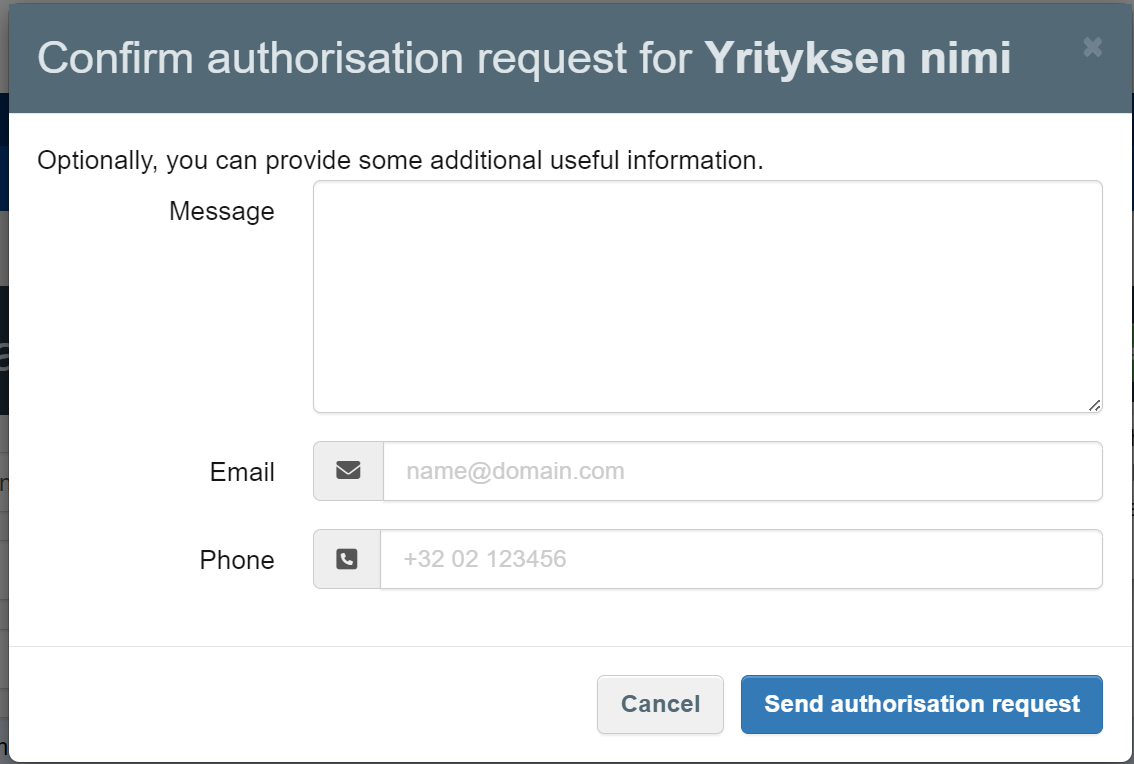
| Sector | Certificate | Applies to | Website | System in use | |
| Fresh fruits and vegetables (Customs Laboratory) | CHED-PP | Fresh fruits, vegetables and berries | kuluttajasuojelu@tulli.fi | TracesNT | |
| Foodstuffs of non-animal origin (Customs Enforcement, Product Safety)) | CHED-D | Foodstuffs of non-animal origin subject to intensified import controls | kuluttajasuojelu@tulli.fi | Controls regulation |
TracesNT |
See more information on other products on the Finnish Food Authority website.